UV Flatbed Printer Troubleshooting Guide
In today’s digital printing landscape, UV flatbed printers have become indispensable tools for businesses seeking high-quality, versatile output on various materials. However, like any sophisticated machinery, these printers can encounter operational hiccups. This guide aims to demystify common issues faced by users and provide actionable solutions to keep your printing process smooth and efficient.
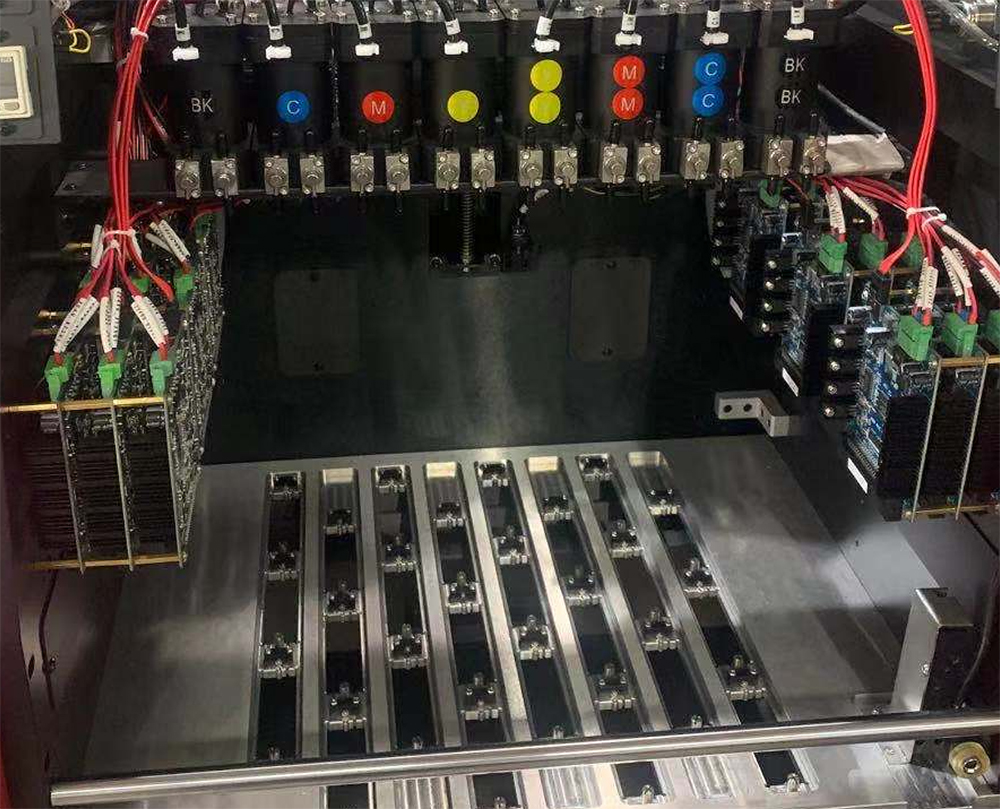
Introduction to UV Flatbed Printers
UV flatbed printers are celebrated for their ability to print directly onto rigid substrates such as glass, metal, wood, and acrylic. By utilizing ultraviolet light to cure ink instantly, they enable vibrant, durable prints without the need for additional drying time. Despite their advanced technology, users may occasionally face challenges that disrupt workflow. Understanding how to troubleshoot these problems can save time, reduce downtime, and extend the lifespan of your equipment.
Common Issues and Solutions
1. Ink Flow Problems
One of the most frequent issues encountered is inconsistent ink flow, leading to streaky prints or blank spots. This can stem from several factors, including clogged printheads, low ink levels, or improper ink viscosity.
Clogged Printheads: Over time, dried ink can accumulate in the printhead nozzles, blocking ink flow. Regular maintenance, including scheduled printhead cleaning cycles, can prevent this. If clogs occur, use the printer’s built-in cleaning utility or manually flush the printheads with a specialized cleaning solution.
Low Ink Levels: Ensure ink cartridges are adequately filled. Many printers have low-ink alerts, but it’s wise to keep spare cartridges on hand to avoid interruptions.
Ink Viscosity Issues: Temperature fluctuations can affect ink viscosity, impacting print quality. Store ink in a controlled environment and use the printer’s temperature regulation features if available.
2. Substrate Adhesion Failures
Another prevalent challenge is poor adhesion of ink to the substrate, resulting in prints that peel or scratch easily. This issue is often related to surface preparation or incorrect printer settings.
Surface Preparation: Substrates must be clean, dry, and free from contaminants like dust or oil. Use a lint-free cloth and an appropriate cleaner to wipe down surfaces before printing. For certain materials, applying a primer or using a pre-treatment solution can enhance adhesion.
Printer Settings: Adjust the printer’s settings to match the substrate type. This may include modifying the ink density, curing time, or print height to ensure optimal ink absorption and curing.
3. Misalignment or Banding in Prints
Misaligned prints or visible banding can degrade the visual appeal of your output. These issues are typically linked to mechanical inaccuracies or software misconfigurations.
Mechanical Checks: Inspect the printer’s carriage and belt for any signs of wear or misalignment. Regularly lubricate moving parts and tighten loose screws or bolts. If the issue persists, consider a professional calibration service.
Software Adjustments: Verify that your design software and printer driver are up to date. Incorrect settings, such as mismatched DPI or improper color profiles, can cause alignment problems. Resetting to default settings or consulting the user manual for recommended configurations may help.
4. UV Lamp Malfunctions
The UV lamps are critical for instantly curing the ink. Malfunctions can lead to uncured ink, smudging, or a sticky residue on prints.
Lamp Replacement: UV lamps have a limited lifespan and may need replacement after a certain number of operating hours. Refer to the manufacturer’s guidelines for recommended replacement intervals.
Power Supply Issues: Ensure the UV lamp’s power supply is stable. Fluctuations can cause inconsistent curing. Check connections and consider using a voltage stabilizer if necessary.
5. Software and Connectivity Problems
Modern UV flatbed printers rely heavily on software for operation. Issues can arise from outdated drivers, corrupted files, or connectivity problems.
Software Updates: Regularly update your printer’s firmware and driver software. Manufacturers often release updates to fix bugs and improve performance.
File Compatibility: Ensure your design files are in a compatible format. Large or complex files may cause the printer to hang or produce errors. Simplify designs where possible and check for file corruption before printing.
Network Connectivity: If your printer is networked, verify that all connections are secure. Restarting the router or printer may resolve temporary connectivity issues.
6. Maintenance and Preventive Care
Proactive maintenance can prevent many common issues. Implement a regular cleaning schedule, including wiping down the printer’s exterior, checking for loose parts, and inspecting ink lines for leaks.
Scheduled Cleanings: Follow the manufacturer’s recommendations for routine maintenance. This may include cleaning the encoder strip, wiping the platen, and checking the waste ink tank.
Operator Training: Ensure that all staff members operating the printer are properly trained. Human error, such as incorrect media loading or improper handling, can lead to avoidable problems.
7. When to Seek Professional Help
While many issues can be resolved with basic troubleshooting, some problems may require professional intervention. If you encounter persistent errors, unusual noises, or safety concerns, contact a certified technician.
Error Codes: Modern printers display error codes that can help diagnose issues. Refer to the user manual or manufacturer’s website for interpretations and solutions.
Warranty Considerations: Attempting complex repairs yourself may void your warranty. Always check the terms before proceeding with DIY fixes.
Conclusion
UV flatbed printers are powerful tools that, when properly maintained and operated, can deliver exceptional results. By understanding common issues and implementing the solutions outlined in this guide, you can minimize downtime and maximize productivity. Remember, regular maintenance and staying informed about your printer’s capabilities are key to a successful printing operation. Whether you’re a seasoned professional or new to the world of digital printing, these tips will help you navigate challenges with confidence.
